Grouping
The “Grouping” function can be used to combine several objects that are to be processed as a unit. In a group, it is easily possible to change the properties of several objects at once. For example, when moving or rotating the entire group, all members of the group are positioned together. Selecting an object of the group will select all objects of the group.
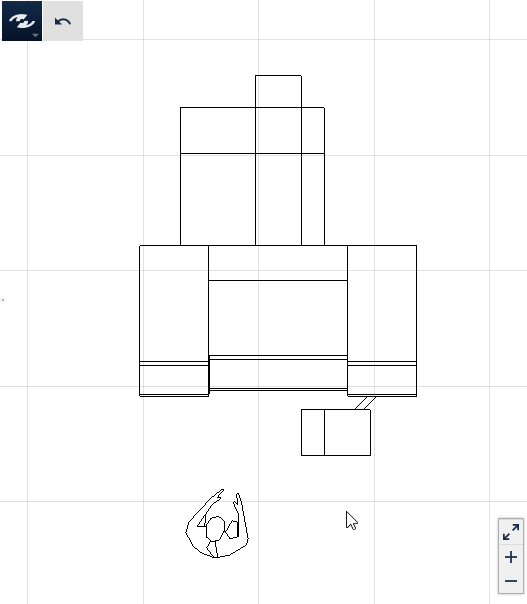
Grouping
Groups can be formed either from individual objects or from groups and objects. If existing groups are included in a group, the existing grouping is ungrouped, and all members of the existing group will then separately belong to the new group.
- Select the objects to be grouped.
- Select the
Groupcommand in theDynamic Menu.
Ungrouping
A grouping can be ungrouped to allow the members of this group to be selected and edited separately again.
- Select the group(s) to be dissolved.
- Select the
Ungroupcommand in theDynamic Menu.
Remove from group
It is possible to remove an individual object from the grouping without needing to dissolve the whole group. When you remove an object from the group, the remaining objects will remain in the grouping.
Procedure
- Select a group.
- Select the
Propertiescommand in the dynamic menu. - Select the pen symbol above the object that you wish to remove from the group.
- Select the
Remove from groupcommand in theDynamic Menu.
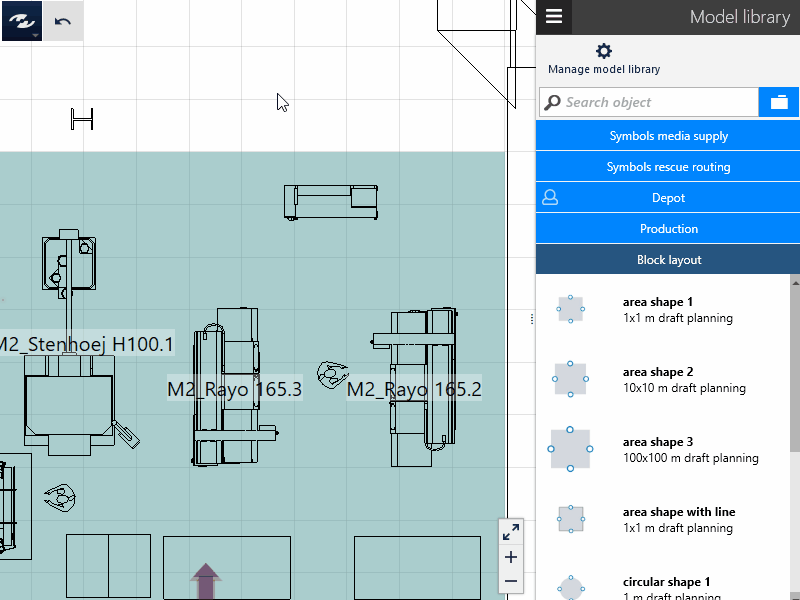
Edit group members
It is also possible to select an object in a group and to change its properties, for example, without needing to dissolve the group beforehand. An object can belong, however, to max. one group. In other words: If a group member is selected in the way described above and added to a group, it is automatically removed from the group to which it was previously assigned.
Procedure
- Select a group.
- Select the
Propertiescommand in theDynamic Menu. - Select the pen symbol above the object that you wish to modify.
- Modify the properties.
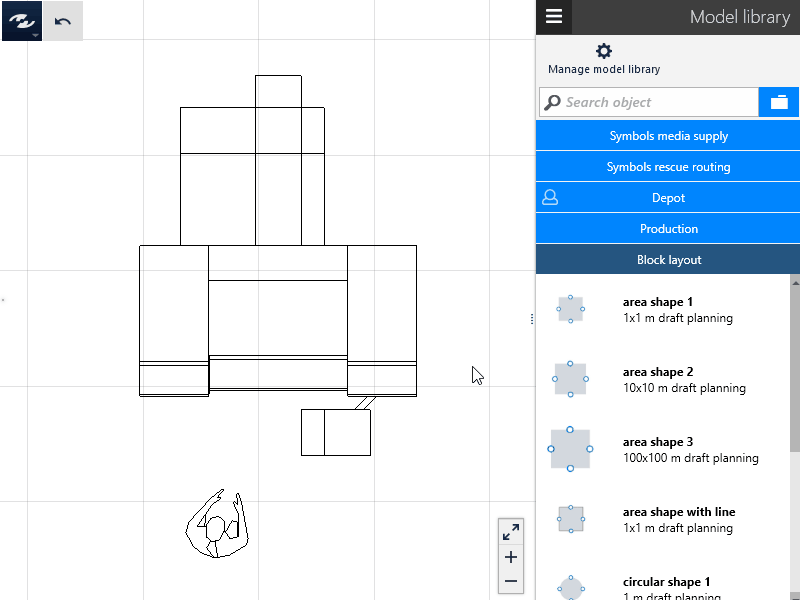
Practical tip
The status bar displays whether the selection contains individual objects or groups.