Replace
This function can be used to replace objects in the layout by models or modules from the Model Library automatically; the properties of the original which are specified in the layout are transferred to the object to be replaced, taking in to account the relevant rules.
This corresponds to the common planning task wherein a layout object or group of objects is to be removed and replaced with something new, e.g. within the framework of a replacement investment. If existing objects are to be removed to be relocated in another place, the Layout Optimization planning function is the means of choice.
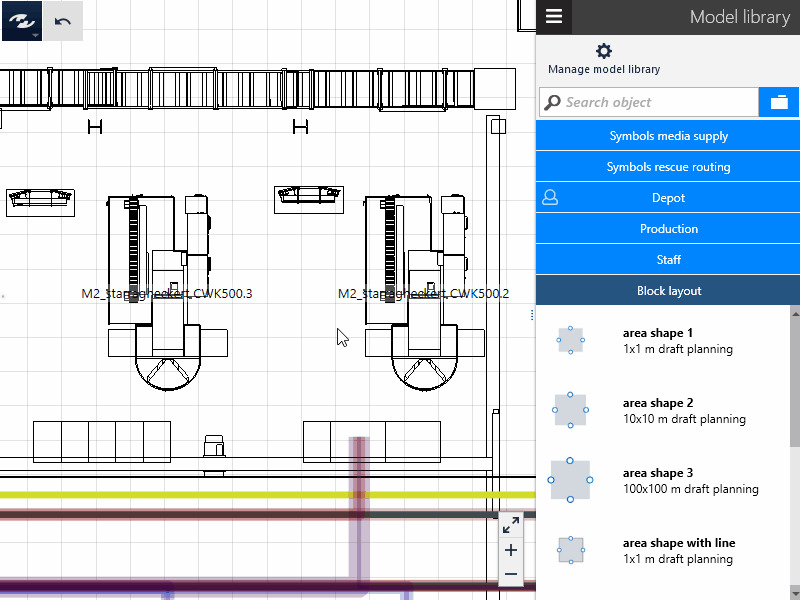
User interface
The Replace function is controlled in the Task and Tool Area. The user interface is designed similarly to the Model Library, as the task of replacing generally results in the same task: Selecting a replacement object from a list of the models and modules contained in the model library.
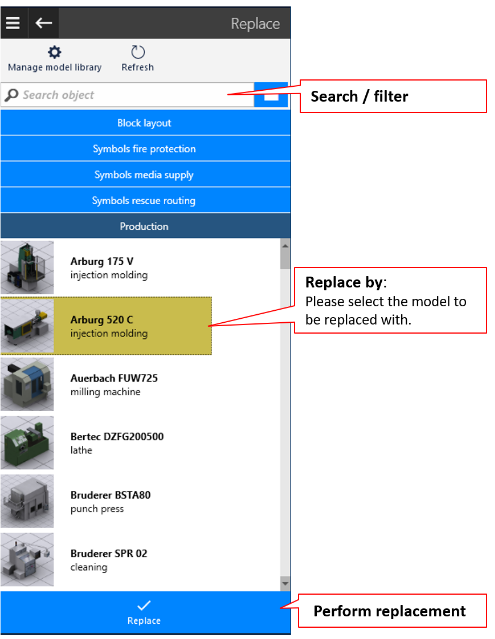
Procedure
- Select one or several objects or groups. The
Replacefunction can be called in theDynamic Menu. - A left-click or tap on the function opens the
Replacetask area for selection of the object to be replaced. The procedure is generally the same as in the model library:
- If you know the name of the replacement object or an appropriate search term, type it in the search field and highlight the appropriate replacement object in the results list.
- If you know the catalog of the object to be replaced, select the catalog from the catalog overview or list of the last catalogs and highlight the desired replacement object.
- If you know the name of the replacement object or an appropriate search term, type it in the search field and highlight the appropriate replacement object in the results list.
- Now the
Replacebutton to complete the action is displayed at the lower end of the task area.
Either change your selection (e.g. by clicking into empty space) or else use the “Back” arrow at the top of the navigation to cancel Replace before step (3) is started.
Selecting objects
You can also use the Explorer/Search function to select objects. This is recommended if the objects to be replaced have similar names, the same layers or area types or interactive selection via the layout is difficult (e.g. if the layer is locked or in case of overlapping layers.
Special cases of replacement
At the first glance, the Replace function is a very simple function. The Replace function works, however, also for groups with and without connection to the material flow, can be used to exchange several objects at once and replace them with modules. In some cases, these actions result in complicated situations that must be dealt with as follows (also in combination, where appropriate).
Replacement of several objects/groups at once
If the selection includes several objects, each individual object of the selection is replaced by the selected replacement object. If the selection includes both groups and objects, the group is deemed one object for the purposes of the Replace function. If the selection includes Flow Objects, the resource assignment is adapted in all corresponding product flows automatically.
Application examples:
- The machinery base is standardized. Now the same type of a machining center is to be installed in places where previously different types of machining centers (in some cases, in groups with auxiliary workplaces) were installed. In such a case, the
Replacefunction is to be used to replace all machine groups in the existing places by the new type of machining centers. - At the end of the lease agreement, a part of the forklift fleet is replaced. In this case, the
Replacefunction can also be applied to the Search Result for the “Forklift, type X” to replace all forklifts in the layout by the new type.
Replacement by modules
If a module from the model library is selected as a replacement object, a group is created at the position of the original instead, and the properties of the group members are determined by the module. Furthermore, it should be discussed whether the original is embedded in the material flow. To this end, use the Replace function to create an additional block layout object Area around the existing group which is then assigned as a resource in all corresponding product flows and provides the nodes for source or sink in the layout. This block layout are assigned the properties of the original as far as the name, angle of rotation, position, layer and area type assignment are concerned, and its own attributes.
Application examples:
- A block layout object (e.g. area) is to be replaced by a module of the ready-to-work designed manufacturing island which was created in a detailed layout document.
- The steel supporting structure of the assembly hall is to be enclosed in the course of modification to a cleanroom. To this end, each support is fitted with rectangular jacketing. Support, jacketing and add-on parts (terminal box, fire extinguisher, etc.) are defined as a module. Through the use of the
Replacefunction, groups incorporating the supports, jackets and add-on parts, are thus created on all supporting positions. The terminal boxes and installations for each support can subsequently be adapted individually.
Replacement by block layout objects
If a block layout object (e.g. area or polygon) is selected from the model library as a replacement object, the bounding box for the replacement object is determined by the dimensions of the original (i.e. the dimensions of the replacement object are scaled in the x, y and z directions to the original dimensions). The replacement object are assigned the properties of the original as far as the name, angle of rotation, position, layer and area type assignment are concerned, and its own attributes. Color and transparency are set automatically.
Application examples:
- A machine group is to be modified and is thus not available for the time of modification. To draw other users’ attention to this situation, the group is removed from the layout, and a placeholder is set in this place to visualize the status of modification. A
replacementof the machine group (it must be defined as a group) produces a gray, transparent placeholder with the dimensions of the machine group, which can be identified with the name “Reconstruction until 5/21/2021”, for example. - To plan a structure of a complete plant, all objects of the actual layout must be grouped in functional units. For each functional unit, a block layout object must be generated to be able to optimize the layout. After the groups have been formed,
Replacecan be applied to all groups at once;Area 1will be used as the replacement object. This is the way how to create a block layout in one go.