Explorer/Search
The Explorer/Search` task area provides structured access to objects in the layout, independently of the layer status (visible or locked). In addition, it combines the keyword and structure searches, i.e. when you enter a term you are searching for, the search is started, and it is visualized in a structure tree
- whether there are one or several layout objects which comprise the search term within the name or specific object data (search result).
- In addition, the type of the layout object is visualized (e.g. text box, wallpaper or CAD background image),
- the Area Type,
- the layer to which they are assigned and whether the layer is locked or hidden.
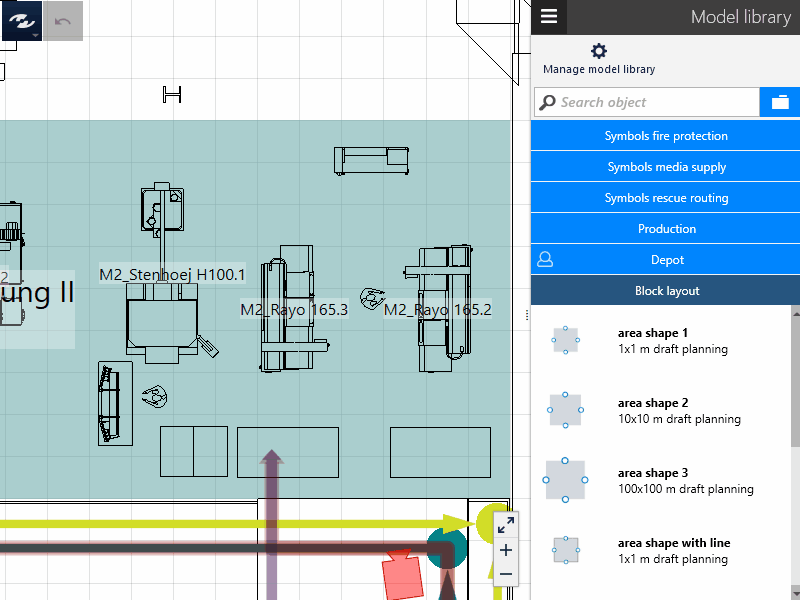
User interface
Explorer/Search can be called either from the Task Menu or by way of the shortcut Ctrl + F and is then displayed in the Task and Tool Area. The user interface comprises
- the search input field and
- the structure tree (Explorer).
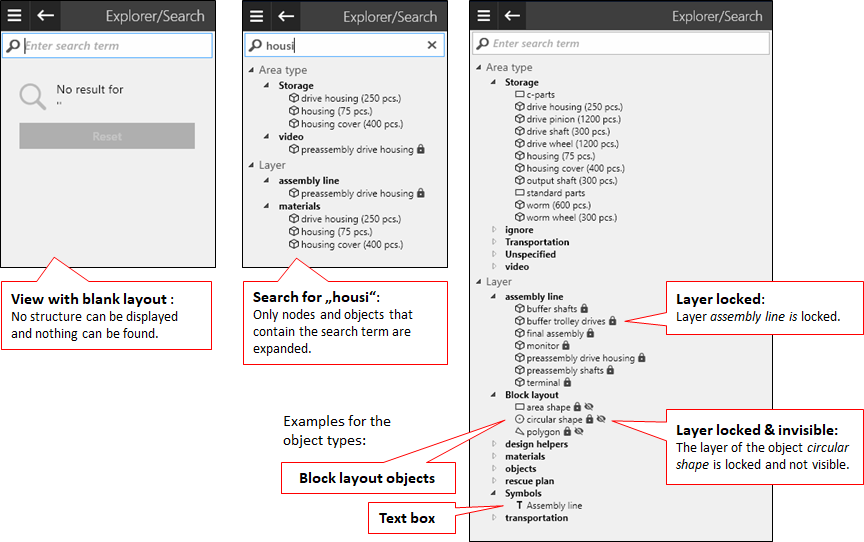
If no search term has been specified, the structure tree will display the complete logical structure of the layout in two nodes - the Area Type and the Layer. Empty nodes are not displayed. In other words: If the layout does not comprise objects that are assigned to the Ignor area type, the Ignor node is also not displayed under the Area Type.
All entries (object names) are sorted in the tree alphabetically. The object type is specified by way of a symbol in front of the object. The following symbols are used:
- Layout objects,
- area shapes (from catalog
Block Layout), - polygons (from catalog
Block Layout), - circular shapes (from catalog
Block Layout), - CAD background images,
- Wallpapers (pixel graphics),
- Text boxes.
The symbols after the entry indicate the layer status. If the layer relating to the object is locked or hidden, a lock or a crossed out eye symbol is displayed.
Search
It searches Names and the Custom Attributes of all objects contained in the layout. So you can also search only for attribute labels self-created attributes without having to know the name of the associated object.
Search space for text boxes and background images
You can search for contents of text boxes. For background images, it is browsed for the file name of the imported image or CAD file. The structure tree does not contain transport networks or dimensions, and it is not possible to search for them.
- Enter the search term in the search input field.
- Parts of a term can also be used at this point. For example, the search for
wayleads to the resultswalkwayas well astransport way, among others. - If the search term contains blanks, this is taken into account as a logical
ORlink. I.e. results are returned that contain at least one of the search terms. - If the search term contains spaces and at least one
+character, this will be considered as a logicalANDoperation. I.e. only results are returned that contain all of the search terms.
- Parts of a term can also be used at this point. For example, the search for
- All matches are displayed in the structure tree. The relevant nodes are pulled down automatically when you first specify the search term; all the other objects of the node and the nodes that do not contain a search result are not shown.
- To select an object in the layout, click on the name of the object.
- To delete the search result and the search term, click on the cross in the search input field.
Selecting objects in the structure tree
- To select an object in the layout, click on the name of the object.
- To select several objects,
- press and hold down the
CTRLkey during the selection to add individual objects to or remove from the selection; - press and hold down the
SHIFTkey during the selection to add objects at the top or bottom of the list to or remove from the selection.
- press and hold down the
Corresponding selection of objects in the layout and in Explorer
The display of selections in the structure tree corresponds to the selections in the Layout Area. In other words:
- When an object in the layout is selected, its name is highlighted in the structure tree. To this end, the corresponding branch of the structure tree must be pulled down.
- If objects are selected in the structure tree, they are also selected in the layout.
- If objects are highlighted in the structure tree which are part of a group, only the selected object is highlighted in the layout.
- If objects in invisible or locked layers are selected in the structure tree, they are highlighted accordingly in the layout area (empty selection frame or highlighted in red with lock).