Equipment list
The equipment list represents all layout objects in the form of a table and provides an overview of the object attributes. Transport networks or dimensioning objects, for example, are not specified. It is possible to apply filters to the list, and it can be exported to an Excel workbook and re-imported.
Practical tip
In the equipment list, objects are identified by way of their designations. Therefore, only unambiguously designated objects can be refreshed without undue problems by way of the export and import functions. You should therefore think about a concept for unambiguous object designation in good time.
Display and filtering
To be able to request specific information about the objects in a layout, you can apply a filter to browse the equipment list for identifiers and attributes.
Procedure
Proceed as follows to call the equipment list, to apply filters to browse for certain criteria and to highlight user-specific attributes.
- Start the
Equipment Listby clicking on the entry with the same name in theTask Menu. - Type the search term in the
Filterfield to apply the filter. All objects are shown whose designations match the filter or which possess an attribute whose value matches the filter. All the other objects are filtered out. - Several terms are to be delimited by way of spaces. These terms are linked by way of a logical OR.
- Click on
Viewto hide the standard attributes (position and dimensions).
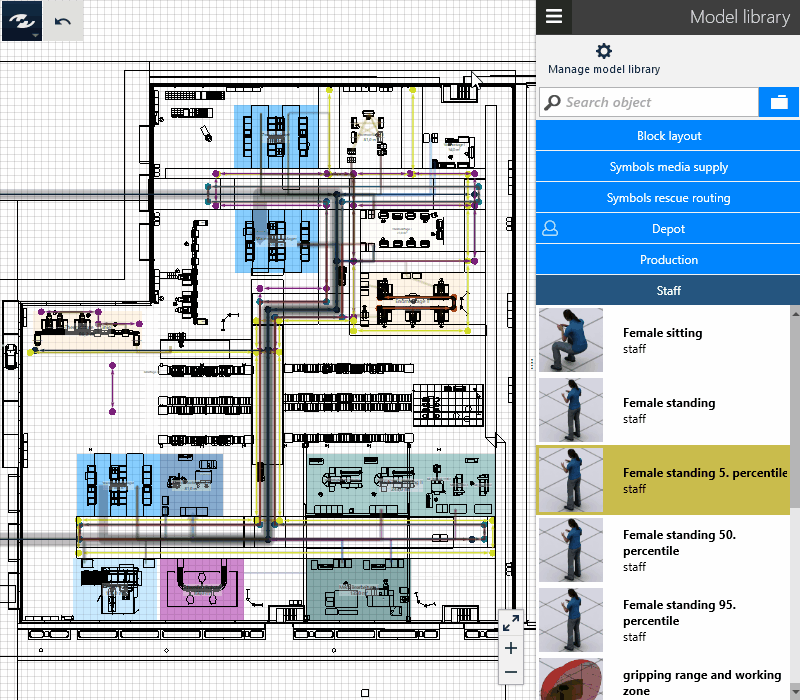
Export
The complete equipment list can be exported as a Microsoft-Excel workbook to the xlsx format. The complete list is exported. The currently set filter is ignored.
Procedure
Proceed as follows to export the equipment list of the layout as a Microsoft Excel workbook.
- Start the
Equipment Listby clicking on the entry with the same name in theTask Menu. - Click on
Export. - Select the storage location (folder).
- Select a file name.
- Select the file type
Excel Workbook(*.xlsx).
Import
If e.g. the information of an equipment list was modified in an external application (e.g. Microsoft Excel), it can be accepted in the corresponding layout. When an equipment list is imported, only objects are refreshed which occur both in the layout and in the equipment list to be imported. When an equipment list is imported, no new objects are generated. The following information is accepted from the imported equipment list in the layout:
- Color,
- Area type,
- Layer,
- All user-specific attributes.
CSV Import
; is used as data separator and the Windows configuration (, or .) is used as decimal separator.
Procedure
- Start the
Equipment Listby clicking on the entry with the same name in theTask Menu. - Click on
Export. - Select the file which is to be imported and represents the equipment list of the appropriate layout. Initially, only the contents of the window of the equipment list are refreshed. Check the values of the modified objects where necessary.
- Click on
Accept Changesto update the objects of the layout with the versions in the list. - Then you can quit the
Equipment Listwindow.
Notes
It is not possible to refresh the positions and dimensions of the objects by importing the equipment list. It is also not possible to generate a layout by importing the equipment list since the equipment list only refreshes objects of the layout, and does not generate new objects. Objects not contained in the equipment list are also not removed from the layout; these objects are not modified by importing an equipment list. To create layouts by importing a list, use “Import of Block Layouts”.
See also:
- Properties, own attributes
- Import: Block Layout
- Model Library,
Stacking plancatalog