Start view
The start screen is displayed either when you start visTABLE®touch or close a layout. To switch between the working areas, left-click or tap on an entry in the navigation bar.
The Start view
New Layout: Opens a new, empty Layout Document in the User Interface by left-clicking or tapping on the grid.Open Layout: Can be used to browse the file system for existing Layout Documents in the.vtlor.vtlxformat.Recently Used: Can be used to open the recently processed Layout Documents. To facilitate orientation in the list, a thumbnail of the 2D representation of the last state of processing is provided. A left-click or tap on the thumbnail opens the layout document in the User interface.
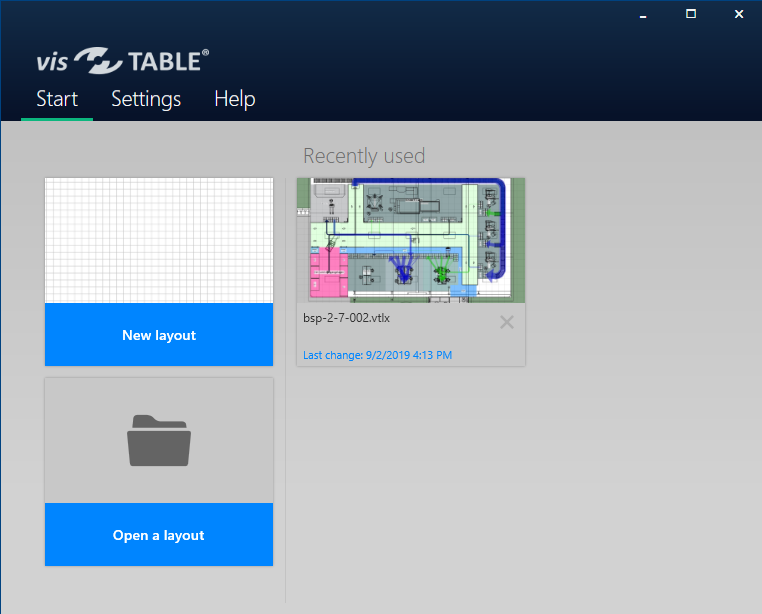
The Settings view
Language: The dialog language of the user interface is the language used for all menus, tabs, dialog boxes, error messages and the model library of visTABLE®touch. By default, the user interface of visTABLE®touch is displayed in the same language as your operating system. You can also change the dialog language for the user interface (UI). To be able to accept the changes, you must restart visTABLE®touch.Version: Displays information about the installed version of visTABLE®touch.License Information:Connection to Update Server: Displays whether or not the visTABLE® update server can currently be accessed.Update Service: Displays whether or not and (if applicable) how long an update service is available for the current license.Contact Support Department: Displays the contact data of the manufacturer’s support department for visTABLE® products.Newsletter: With our customer newsletter you will receive all important information about updates and events - more informationen
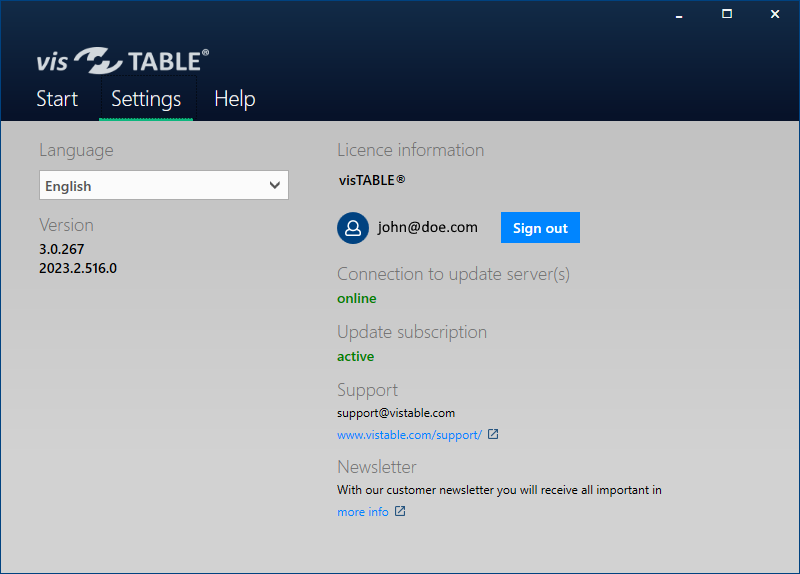
Note on automatic file backup
An automatic backup file (file name.vtlx.autosave) is created at the respective storage location of the file currently being processed at certain intervals or in the event of unexpected terminations of visTABLE®. By renaming this file (filename.vtlx.autosave in filename.vtlx) it can be opened in visTABLE® and you get the last saved version.