Tilt
This menu item activates the tilt control for objects in the 3D view. The objects can be tilted around the x- or y-axis.
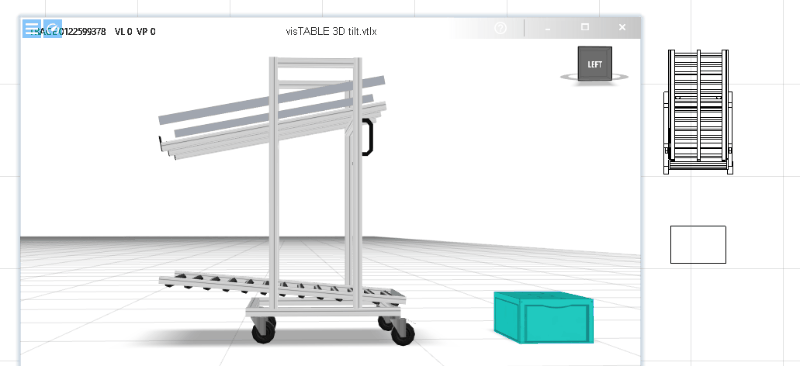
The function is not available for all objects, not even for multiple selections and groupings (cf. Restrictions).
Procedure
- Activate the tilt control in the menu.
- Select the object that is to be tilted by clicking or touching it. The selection is visible by two colored rings. If no object is selected or none that can be tilted, a message
Tilt: Invalid selection. - Drag the rings to tilt the object. Alternatively, enter the
Tilt changeas a positive or negative angle value. - Use the trash can icon to straighten a tilted object.
- Exit the tilt control in the menu if you do not want to tilt any more objects for the time being.
Restrictions
- Tilting is available for Single-selection;
- except for background-images, background-CAD, polygon, area, circle, text box.
- Scaling via Properties and Replace of tilted objects requires an open
visTABLE®3D-View. - Interactive scaling of tilted objects is not possible (there is no scaling adorner in 2D). The dimensions of tilted objects are to be set via Properties if necessary.
z-position of tilted objects
If an object is tilted, its bounding box (blue wire body) is oblique in space. The z coordinate of such objects is specified at the body center of this slanted bounding box. For non-tilted objects, the z-position is always located at the bottom of the bounding box.
Tip: Use the Lift/Lower action to interactively preset the z-position of tilted objects.
Oblique objects
Please note that tilt angles always refer to the position of the bounding box of the objects (blue wire body) in space. Tilt angles within this bounding box cannot be detected by the tilt control. This is particularly important in existing layouts, which sometimes still contain objects lying at an angle in their bounding box, e.g. inclined roller tracks.