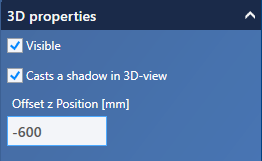Managing models
Types of visTABLE® objects
visTABLE® differentiates models and modules. The two object types can be managed in the Object Manager and thus also resulted in the name of the app. In common usage, the two object types are often called models for simplicity.
- visTABLE® models are (data) objects comprising 2D and 3D geometries and supplementary attributes. They represent real bodies arranged in a factory layout. They have always three main dimensions (length, width, height) even if a few of them are practically very low (e.g. routes) and are only perceived as 2D areas due to their little height of min. 1 mm.
- visTABLE® modules are composed of models and transport networks (where applicable) in visTABLE®touch and have been saved from there in user catalogs of the model library. The Merge action as part of the Object Manager can be used to combine the model components of a module inseparably in a new model.
Moving models between catalogs
Moving removes models from one catalog to insert them into another.
Moving to the shared library
When using a shared library in the network, please note that a connection of the layout displaying PC to this library must always be present if this model is to be displayed in the visTABLE®3D view (cf. chapter Data storage).
Procedure
Use the menu actions Cut and Paste one after the other.
- Select the models to be moved in the source catalog.
- Tap on
Cut. The models to be moved are highlighted in the source catalog. - Select the target catalog from the catalog tree. It does not matter in which library the destination catalog is located.
- Tap
Paste. The models to be moved are displayed in the destination catalog.
Duplicating models
In contrast to moving, duplicating a model in the model library creates a completely new visTABLE® object. The duplicate is created in the same catalog as the original as soon as you trigger the Duplicate action after selecting one or more models.
Using models from your own catalogs
Before using duplicated models for the first time in a layout, please move them to the catalog in which they are to be made available for later use by all users (see chapter Data storage).
Properties of visTABLE® objects
Access to the properties (attributes) of visTABLE® objects is provided in the right column of the user interface once an object is selected in the Catalog Preview. Properties can be displayed both for modules and for several objects at the same time.
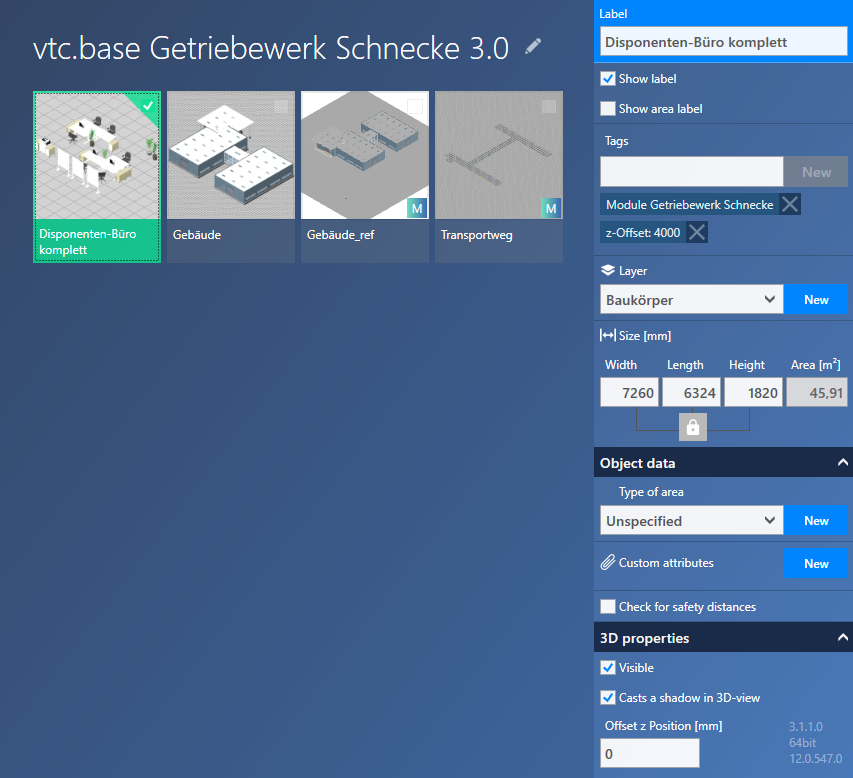
The Properties area is divided into sections, similarly as in visTABLE®touch. A few attributes can be hidden by way of expanders to improve clarity.
Modifying properties
Once one of the properties is modified, a prompt for saving is displayed at the lower margin in the “Properties” area which is highlighted in green. The changes are only applied to the object when you actuate the appropriate switch.
Inheritance
Any modifications to properties/data in the visTABLE® Object Manager have no influence on models which are already in the layout. The behavior called inheritance does not exist in visTABLE® since otherwise existing layouts could be modified inadvertently.
The “Name” area
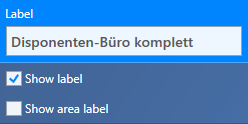
- Use the Designation menu item to change the object identifier. Do not use special text-delimiting characters in the name. Numerals and letters, as well as spaces are allowed. For further segmentation of identifiers, it is recommended to use hyphens.
- Use the Show name menu item to specify whether or not the identifier is shown when the model is used in the layout.
- Use the Show area menu item to specify whether or not the area of the rectangle enclosing the model is displayed in the x-y plane when the model is used in the layout.
The “Search term” area
Search terms are used to specify keywords to find an object in the model library, in addition to its designation. Terms already assigned are displayed beneath the input field.
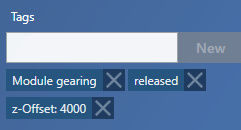
- The Search terms menu item can be used to add further search terms. When you type text in the field, the New switch is enabled. Confirming New accepts the term in the list.
- Clicking on the X after New removes the search term from the object.
The “Layer” area
It is possible to assign existing layers or create new layers. The settings are active when an object is dragged in a layout. If the layer assigned to the object does not yet exist in the layout, it is created automatically when the object is dragged in the layout.
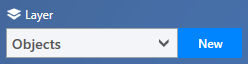
- Use the Layer menu item to select an existing layer for the object. In the case of modules or multiple selections of objects, this field can be or remain empty if you wish different layers for the objects in the selection.
- Use the New menu item to create a new input area for assignment of a new layer for the object.
The “Size” area
Width, length and height of a model can be changed. The lock can be used to scale all dimensions of a model proportionally at the same time. This function is only enabled if the lock is highlighted in blue.
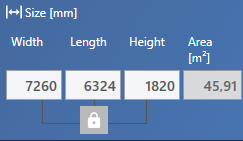
Scaling
Changing the size of a model will distort and (in some cases) disfigure it. If you change e.g. the length of a table with square legs from 800 mm to 1,600 mm, the table legs become rectangular.
Object data (expander)
The Object data expander is designed similarly to visTABLE®touch.
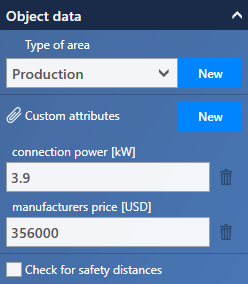
3D properties (expander)
Properties are provided to control
- the visibility,
- a shadow,
- the height position (z-offset).
for models in the visTABLE® 3D view.