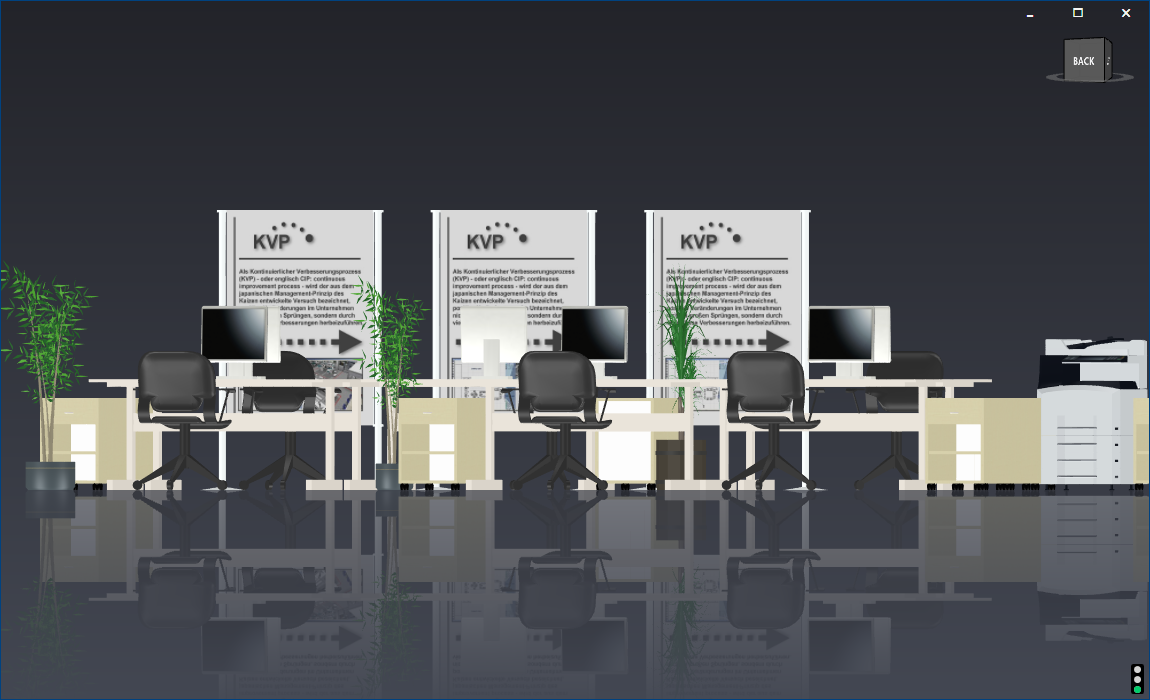The user interface of visTABLE® Object Manager
The user interface of visTABLE® Object Manager is divided into three columns and one menu above the two columns on the right.
The left column comprises the catalog tree and the model search. In the single-stage tree, libraries are displayed at the top and the model catalog (in brief: catalogs) stored therein are displayed beneath. To open a catalog, simply left-click or tap with the finger. Use the switch
+ Add models/catalogsat the very top to extend the library by new models or catalogs.The contents (i.e. models) of the catalog selected on the left or the search results are displayed in the middle column (catalog preview). It needs merely a simple left-click or tap with your finger to include one or several models in the selection.
The right column comprises the properties area for editing of the model(s) selected in the catalog preview. In its division and operation, this properties area is similar to that for objects in visTABLE®touch.
The menu is arranged at the top. The left-hand menu part comprises the actions for models, and the switch for adding a common library can be found on the right.
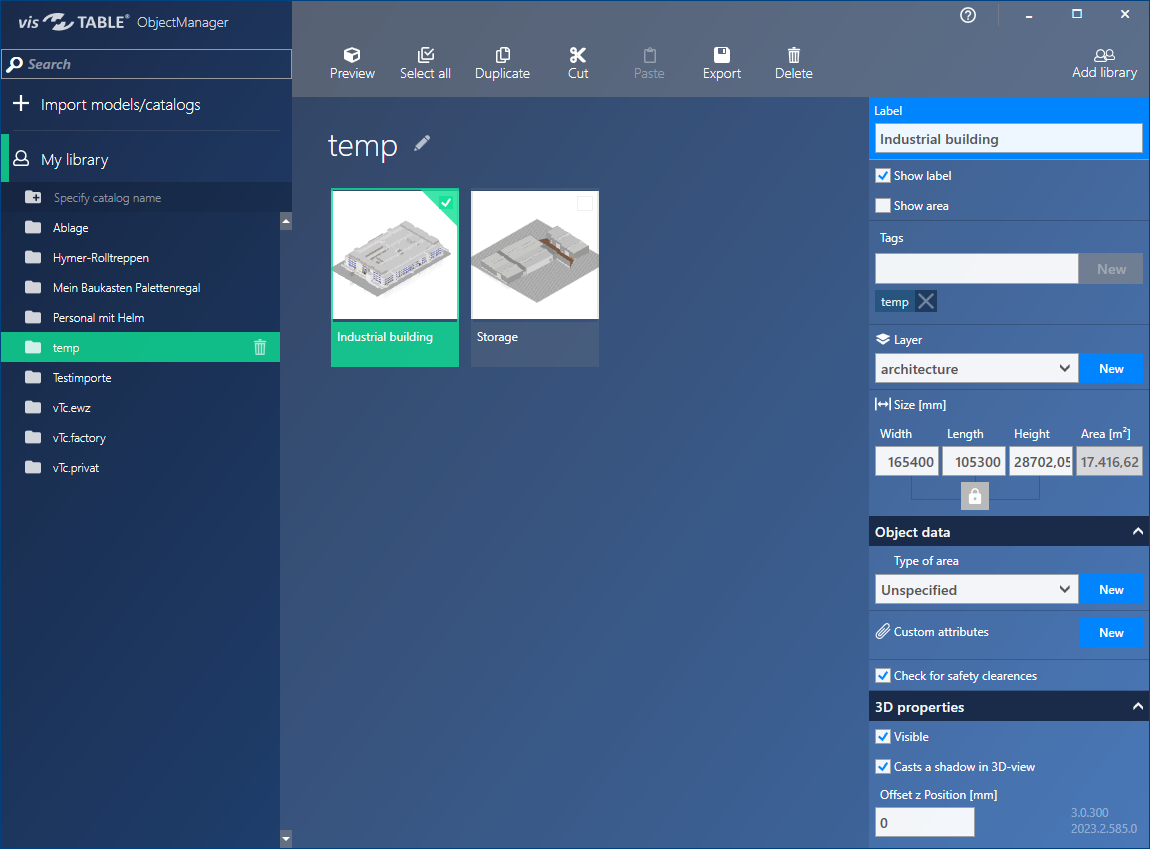
The menu

- The Preview menu item opens the 3D Preview for the model selected in the middle column.
- The Select all menu item can be used to include all models of the catalog selected in the catalog tree in the selection to be able to execute actions that pertain to several models at the same time (e.g. “Export”, “Copy”, “Delete”).
- Duplicate creates a copy of the selection (one model or several models) in the current catalogue.
- Cut puts the current selection on the clipboard. Afterwards the action Paste is available.
- Paste inserts the models on the clipboard into the current catalogue.
- Export produces the visTABLE® data formats
VTCorVTMat a storage location that can be selected via the Windows® file system. - Delete removes the selected model(s) from the catalog. A confirmation warning displayed prior to the deletion prevents you from inadvertent deletion.
- Add library selects the path of the shared library.
- Help opens the installed default browser and shows the appropriate chapter of this online help for the object manager.
Moving models
If models are to be moved to another catalog, use the Cut and Paste actions one after the other.
Deletion
Deletion is irreversible! Deleted models cannot be restored. If you are not sure whether or not a model is still required, it is recommended to export a backup copy of the model beforehand.
Preview (3D model preview)
Use the Preview action in the menu to create a navigable 3D preview of a model selected in the catalog preview of the visTABLE® Object Manager. Navigation is possible similarly to the 3D view of visTABLE®touch:
- Drag the mouse over the cube to move the model.
- Use the mouse wheel to zoom in the model.
- The navigation cube can be used to approach a view directly from the front, rear, left, right, from below or above.
- To close the preview, click on the cross in the top right corner. Zooming out or changing the window size will also change the application window of the visTABLE® Object Manager.